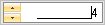Imports Infragistics.Win ... Private Sub Display_Spin_Buttons_Load(ByVal sender As System.Object, _ ByVal e As System.EventArgs) Handles MyBase.Load Me.UltraNumericEditor1.SpinButtonDisplayStyle = ButtonDisplayStyle.Always Me.UltraNumericEditor1.SpinButtonAlignment = ButtonAlignment.Left Me.UltraNumericEditor1.SpinWrap = True End Sub