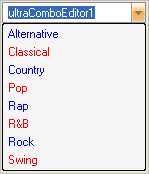Private Sub Modify_the_Drop_Down_Menus_Appearance_and_Item_List_Load( _ ByVal sender As System.Object, ByVal e As System.EventArgs) _ Handles MyBase.Load ' Set the ItemAppearance's BackColor, which will affect all the items in the list Me.UltraComboEditor1.ItemAppearance.BackColor = Color.WhiteSmoke ' Set the Appearance of each individual item in the ' UltraComboEditor's Items collection such that odd numbered items ' display a different ForeColor than even numbered items Dim i As Integer For i = 0 To 7 If i Mod 2 Then Me.UltraComboEditor1.Items(i).Appearance.ForeColor = Color.Blue Else Me.UltraComboEditor1.Items(i).Appearance.ForeColor = Color.Red End If Next End Sub