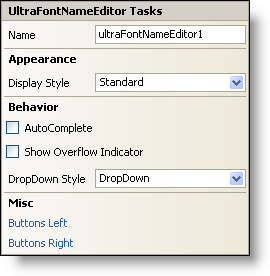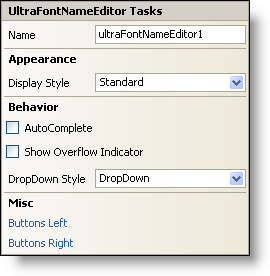WinFontNameEditor Smart Tag
In Visual Studio 2005 (.NET Framework 2.0), each Ultimate UI for Windows Forms control/component is equipped with a Smart Tag. By simply selecting the control/component, a Smart Tag anchor appears. When you click this anchor, a pop-up panel appears, providing you with quick and easy access to the most common properties and settings of the control/component.
The WinFontNameEditor™ Smart Tag contains the name of the control, as well as the following sections:
-
Appearance — Provides common tasks involving the appearance, look, and feel of the control.
-
Behavior — Provides easy access to properties that govern how the control behaves on the form.
-
Misc — Provides various options that will enhance the overall look or performance of the control.
See below for a description of the item (e.g., field, drop-down list, checkbox) in each section, as well as the item’s corresponding property in the properties grid.
| Appearance |
Description |
Corresponding Property |
|
Change the style of the WinFontNameEditor to make it look like Office 2000, Office XP, Office 2003, Visual Studio 2005, Office 2007.
|
|
| Behavior |
Description |
Corresponding Property |
|
Checking this will allow the editor to automatically update itself as letters are typed to match an item in the list.
|
|
|
When the Text property is too long to be seen in the editor, a small box with two right arrows shows up to indicate that there is more text.
|
|
|
Select DropDownList from the drop-down to prevent the WinFontNameEditor from being editable.
|
|
| Misc |
Description |
Corresponding Property |
|
Click the ellipsis (…) to open the ButtonsLeft collection. This is a collection of custom buttons that can be placed on the left of the editor.
|
|
|
Click the ellipsis (…) to open the ButtonsRight collection. This is a collection of custom buttons that can be placed on the right of the editor.
|
|