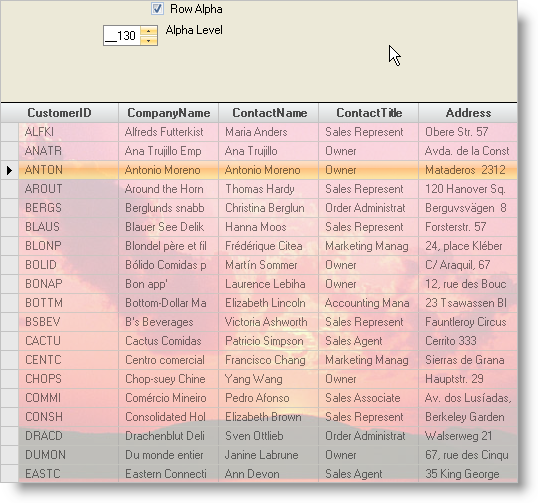
For many applications, appearance is everything. WinGrid™ supports alpha blending as a standard part of the Appearance object, so the developer can blend images through UIElements to provide a more pleasant user experience.
How do I blend the grid background picture through my cells?
Set the BackcolorAlpha property of the row to use the Alpha Level, and set the AlphaLevel property to blend the desired amount of the underlying pixels into the element’s background. The AlphaLevel property values range from 0 to 255 with 0 representing 100% blend (opaque) and 255 representing 0% blend (transparent). So, to blend 25% of the underlying pixels, set the AlphaLevel to 192.
This sample project illustrates the use of alpha blending to blend an underlying picture into the cells:
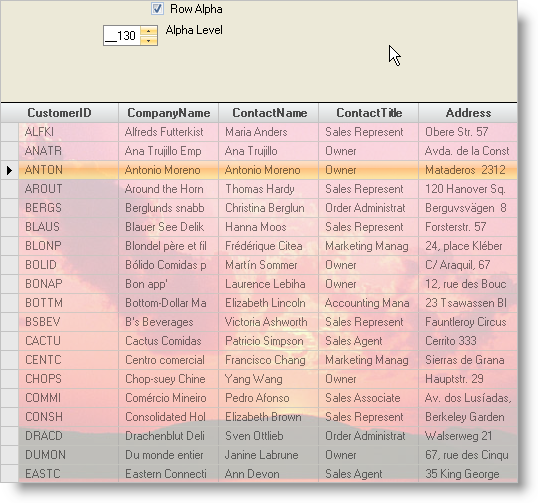
The UltraGrid Events Region contains the following event handlers:
UltraGrid1.InitializeLayout - The code in the InitializeLayout event applies a picture to the background of the grid:
In Visual Basic:
Imports Infragistics.Win
...
Private Sub UltraGrid1_InitializeLayout(ByVal sender As Object, _
ByVal e As Infragistics.Win.UltraWinGrid.InitializeLayoutEventArgs) _
Handles UltraGrid1.InitializeLayout
e.Layout.Appearance.ImageBackground = Image.FromFile("Program Dependent Files\Sunset.jpg")
End Sub
In C#:
using Infragistics.Win;
...
private void ultraGrid1_InitializeLayout(object sender,
Infragistics.Win.UltraWinGrid.InitializeLayoutEventArgs e)
{
e.Layout.Appearance.ImageBackground = Image.FromFile(@"Program Dependent Files\Sunset.jpg");
}
The Other Element Events Region contains the following event handlers:
chkRowAlpha.CheckedChanged - The code in the CheckBox.CheckedChanged event turns the alpha blending off and on based on the checked status of the element:
In Visual Basic:
Imports Infragistics.Win ... Private Sub chkRowAlpha_CheckedChanged(ByVal sender As Object, _ ByVal e As System.EventArgs) Handles chkRowAlpha.CheckedChanged If Me.chkRowAlpha.Checked = True Then Me.UltraGrid1.DisplayLayout.Override.RowAppearance.BackColorAlpha = _ Alpha.UseAlphaLevel Me.UltraGrid1.DisplayLayout.Override.RowAppearance.AlphaLevel = _ Me.spnAlphaLevel.Value Else Me.UltraGrid1.DisplayLayout.Override.RowAppearance.BackColorAlpha = Alpha.Opaque Me.UltraGrid1.DisplayLayout.Override.RowAppearance.AlphaLevel = 0 End If End Sub
In C#:
using Infragistics.Win;
...
private void chkRowAlpha_CheckedChanged(object sender, System.EventArgs e)
{
if(this.chkRowAlpha.Checked == true)
{
this.ultraGrid1.DisplayLayout.Override.RowAppearance.BackColorAlpha =
Alpha.UseAlphaLevel;
this.ultraGrid1.DisplayLayout.Override.RowAppearance.AlphaLevel =
short.Parse(this.spnAlphaLevel.Value.ToString());
}
else
{
this.ultraGrid1.DisplayLayout.Override.RowAppearance.BackColorAlpha =
Alpha.Opaque;
this.ultraGrid1.DisplayLayout.Override.RowAppearance.AlphaLevel = 0;
}
}
spnAlphaLevel.ValueChanged - The code in the spnAlphaLevel.ValueChanged event sets the alpha level as the value in the element changes:
In Visual Basic:
Private Sub spnAlphaLevel_ValueChanged(ByVal sender As Object, _ ByVal e As System.EventArgs) Handles spnAlphaLevel.ValueChanged Me.UltraGrid1.DisplayLayout.Override.RowAppearance.AlphaLevel = Me.spnAlphaLevel.Value End Sub
In C#:
private void spnAlphaLevel_ValueChanged(object sender, System.EventArgs e)
{
this.ultraGrid1.DisplayLayout.Override.RowAppearance.AlphaLevel =
short.Parse(this.spnAlphaLevel.Value.ToString());
}
This sample project shows how to apply a picture to the background of the grid and have a percentage of the picture blend through to the cells of a row.