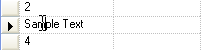Specifying the Cell Behavior on Cell-Click
In 2005 Volume 2, the CellClickAction property was given another option called EditAndSelectText . This option causes a cell to enter edit mode and select the text in the cell when that cell is clicked on. The other available options are shown in the following table.
| CellClickAction Enumerator |
Description |
|
Default option specifies that the parent object’s setting should be used. If the parent object also has the property set to Default then Edit will be used.
|
|
Puts the cell into edit mode. The following snapshots shows what a cell looks like after it’s clicked. Notice how the caret flashing at the location where the mouse was clicked on.
|
|
Puts the cell into edit mode and selects its text, if any. The following snapshots shows what a cell looks like after it’s clicked. Notice how all of the cell’s text is selected. This makes it easier for the user to enter a new value. Simply typing the new value will cause the current value to be deleted (since it’s selected). The user is spared from having to select the existing value to delete it before entering the new value.
|
|
Selects and highlights the cell that was clicked. The following snapshots shows what a cell looks like after it’s clicked. Notice that the cell doesn’t enter edit mode. Instead it’s selected.
|
|
Selects and highlights the entire row of the cell that was clicked. The following snapshots shows what a cell looks like after it’s clicked. Notice that the cell doesn’t enter edit mode. Instead the associated row is selected.
|
To use this option set the CellClickAction property on an UltraGridOverride object. You can specify this setting for all Bands in the grid by setting it on the Override property of the DisplayLayout . Alternatively, you can set this property on the Override property of any Band.