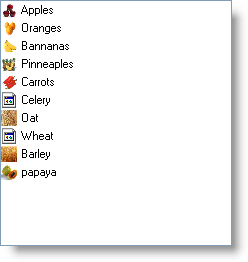' Assign the ImageList control to WinListView Me.ultraListView1.ViewSettingsList.ImageList = Me.imageList1 ' Add image to WinListView by setting the index of the image in ImageList control Me.ultraListView1.Groups[0].Items[0].Appearance.Image = 1 Me.ultraListView1.Groups[0].Items[1].Appearance.Image = 2 ... ...