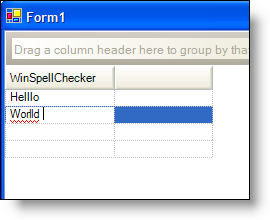
One of the several controls that WinSpellChecker™ supports is the WinGrid™ control. WinSpellChecker can check the spelling of any cell in WinGrid. You need to set the SpellChecker extender property of the UltraGridColumn to an instance of WinSpellChecker. Once set, WinSpellChecker will spell check any cells that are in edit mode. Set the WinSpellChecker component’s Mode to AsYouType and a red squiggle will appear under a misspelled word in a cell that is in edit mode. Set WinSpellChecker’s Mode to DialogOnValidating and the spell checker dialog box will appear when you leave a cell that contains a misspelled word.
To spell check a cell in the first column of the first band of WinGrid, use the following code.
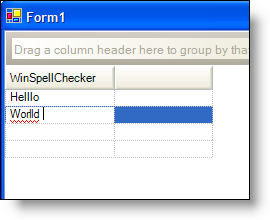
In Visual Basic:
Me.UltraGrid1.DisplayLayout.Bands(0).Columns(0).SpellChecker = _ Me.ultraSpellChecker1
In C#:
this.ultraGrid1.DisplayLayout.Bands[0].Columns[0].SpellChecker = this.ultraSpellChecker1;