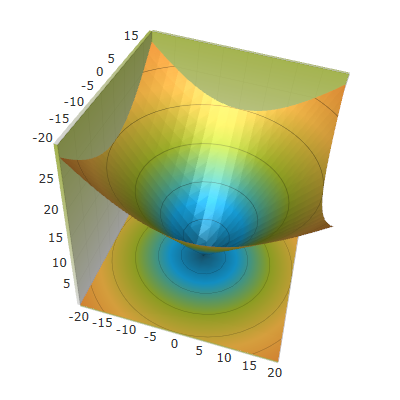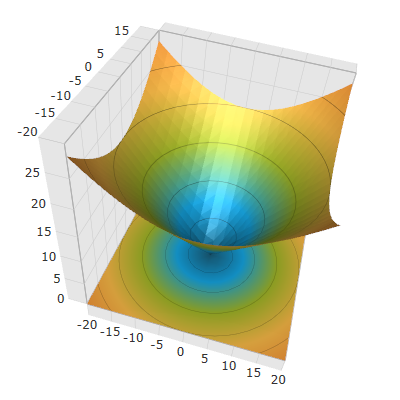<ig:XamScatterSurface3D Name="SurfaceChart"
ItemsSource="{Binding Path=DataCollection}"
XMemberPath="X" YMemberPath="Y" ZMemberPath="Z">
<ig:XamScatterSurface3D.CubeMaterial>
<DiffuseMaterial>
<DiffuseMaterial.Brush>
<LinearGradientBrush StartPoint="0.5,0" EndPoint="0.5,1" Opacity="0.8">
<GradientStop Color="#FFF2F2F2" Offset="1"/>
<GradientStop Color="#FFA4BA29" Offset="0"/>
</LinearGradientBrush>
</DiffuseMaterial.Brush>
</DiffuseMaterial>
</ig:XamScatterSurface3D.CubeMaterial>
</ig:XamScatterSurface3D>