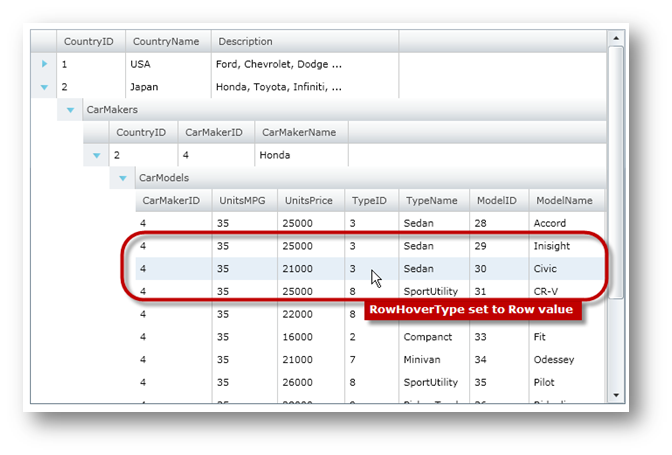<ig:XamGrid x:Name="xamGrid"
RowHover="Row"
ItemsSource="{Binding Source={StaticResource DataUtil}, Path=CategoriesAndProducts}" >
</ig:XamGrid>
Please note that this control has been retired and is now obsolete to the XamDataGrid control, and as such, we recommend migrating to that control. It will not be receiving any new features, bug fixes, or support going forward. For help or questions on migrating your codebase to the XamDataGrid, please contact support.
The xamGrid™ control provides a very simple way of changing hover effects when a mouse cursor moves over a grid’s row or cell area. The xamGrid control’s RowHover property is used to set hover effects and it can be set to the following RowHoverType enumeration values:
The following code shows how to change the hover effect in xamGrid; this assumes that you know how to set up your WPF project for xamGrid.
In XAML:
<ig:XamGrid x:Name="xamGrid"
RowHover="Row"
ItemsSource="{Binding Source={StaticResource DataUtil}, Path=CategoriesAndProducts}" >
</ig:XamGrid>
In Visual Basic:
InitializeComponent() ' ... Dim xamGrid As New XamGrid() xamGrid.RowHover = RowHoverType.Row xamGrid.ItemsSource = DataUtil.CategoriesAndProducts Me.LayoutRoot.Children.Add(xamGrid)
In C#:
InitializeComponent(); // ... xamGrid xamGrid = new XamGrid(); xamGrid.RowHover = RowHoverType.Row; xamGrid.ItemsSource = DataUtil.CategoriesAndProducts; this.LayoutRoot.Children.Add(xamGrid);
The following image shows xamGrid with the RowHover property set to Row.