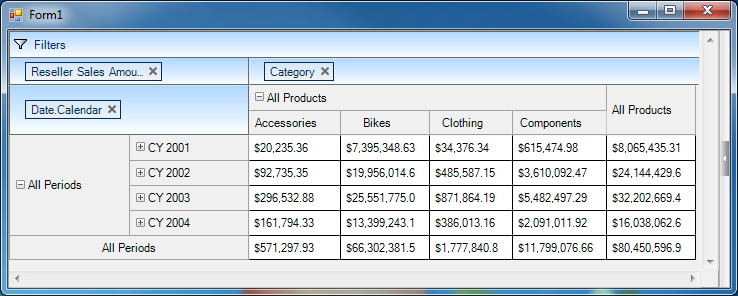
This topic presents the controls and the new and enhanced features for the Infragistics® Windows Forms 2014 Volume 1 release.
The following table summarizes what’s new in 2014 Volume 1. Additional details follow the summary table.
Introducing WinPivotGrid control as part of the Windows Forms product in the 2014.1 release.
The WinPivotGrid control serves as an analytical tool for summarizing multidimensional (OLAP) data, typically for business applications.
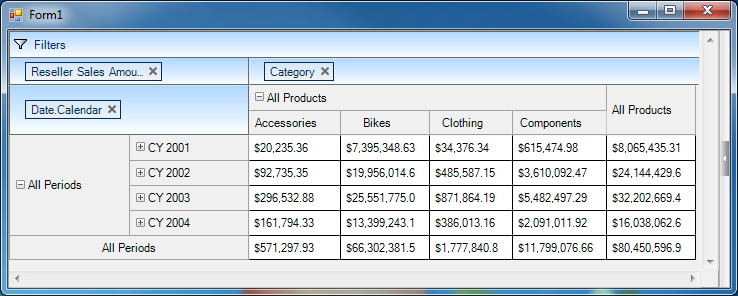
This feature allows configuring Right-to-Left mode in editor controls. It flips the control’s displayed text and UI elements across the line of symmetry, or axis of reflection, rendering a mirrored view of the control’s displayed text and UI elements, which usually displays in a Left-to-Right orientation.
WinButton
WinCalculatorDropDown
WinCalendarCombo
WinCheckEditor
WinColorPicker
WinCombo
WinComboEditor
WinCurrencyEditor
WinDateTimeEditor
WinDropDownButton
WinFontNameEditor
WinFormattedLinkLabel
WinFormattedTextEditor
WinLabel
WinMaskedEdit
WinNumericEditor
WinOptionSet
WinProgressBar
WinScrollBar
WinTextEditor
WinTimeSpanEditor
WinTimeZoneEditor
WinTrackBar
Spin button acceleration allows speeding up the spinning iteration of the editor’s value when pressing and holding the spin button.
Implemented in the Infragistics editor controls this process allowing spin button acceleration. It also allows setting a threshold on the spin button indicating when to start the acceleration.
WinCalculatorDropDown
WinCalendarCombo
WinColorPicker
WinCombo
WinComboEditor
WinCurrencyEditor
WinDateTimeEditor
WinFontNameEditor
WinFormattedTextEditor
WinMaskedEdit
WinNumericEditor
WinTextEditor
WinCalculatorDropDown
WinTimeSpanEditor
WinTimeZoneEditor
Similar to the tabs found on contemporary browsers this feature allows users to add new tabs while the application is running.
This feature allows developers to configure the visibility of the Ribbon tab items by showing or hiding tab items. Hiding tab items also reduces the height of the ribbon area; reclaiming the remaining room.
This feature introduces the tool’s priority property allowing tools to be prioritized whenever toolbar space is limited due to data usage. When there is not enough room for a toolbar to display all of its tools, the toolbar will sort the tools displaying more frequently used tools, and moving less frequently used tools to a bumped toolbar.
Each tool exposes a Priority property on the SharedProps object providing developers a way to specify the tool’s level of importance. Additionally, the UltraToolbarsManager keeps a counter of tool usage (known as usage data), which is also taken into consideration when sorting the tools.
The UltraToolbarsManager class exposes a new property ToolSortingPrecedence allowing users to specify the priority taking precedence over the usage data.
This feature provides the developer with the ability to ignore diacritics in search strings either including or excluding the words with diacritics or accent marks in searched result.
This feature provides the developer with a new property for disabling the confirmation dialog when the user attempts to delete a row.
By default, when selecting and deleting a row from the WinGrid , prompts a confirmation dialog reconfirming the user’s intentions before deleting the row.
This feature provides the user with an option to use a predefined sort order when the user attempts to sort unsorted column for the first time.
Configure the spellchecker underline using the UnderlineVerticalOffset property, which accepts positive and negative integer values for setting the vertical offset for the underline positioned beneath misspelled words.
Implemented touch support and gestures to the WinTilePanel control.
As in modern UIs, the new Designer Dialog presents icon buttons on top of the dialog, for creating and modifying the tree nodes. The dialog includes a descriptions area for the properties where developers can see vital information about the properties during design time.
Drag-and-Drop capability is available on the designer dialog to reposition nodes. The buttons change their enabled state based on the tree structure and node selection.
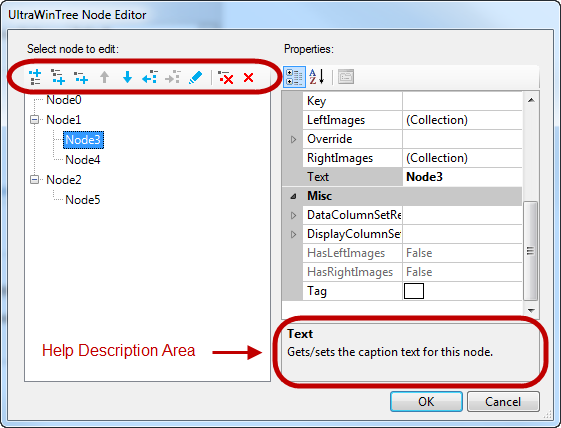
This feature provides the ability to synchronize the checkboxes automatically so that a parent node will show as being in checked, unchecked or indeterminate states based on the checked state of its child nodes.