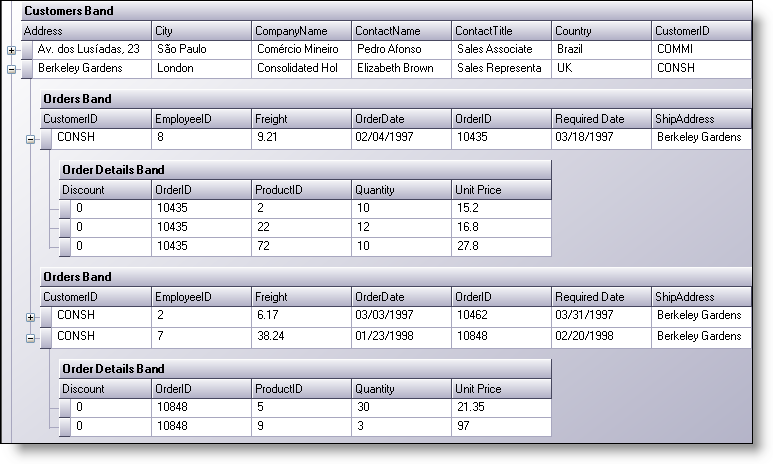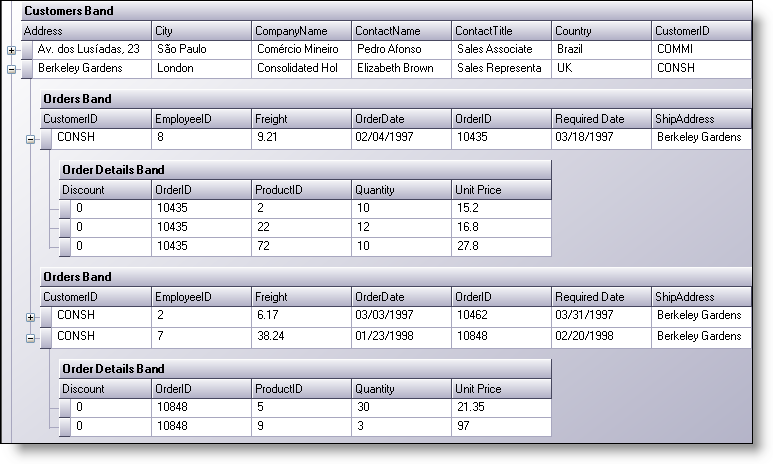
WinGrid™ is a hierarchical data bound grid control. It has full support for displaying hierarchical data provided by any data source that implements IList, IBindingList or ITypedList.
There are several extensibility features built right in to WinGrid that make working in the WinGrid control a productive and convenient task. Export your data directly to Microsoft® Excel® with the WinGridExcelExporter™ control. Use the grid-like WinDropDown™ control to assist end-users with data entry. Easily print out your entire WinGrid with the WinGridPrintDocument™ control.
The grid supports editing and a host of other features such as:
Sorting – user can sort data in any column simply by clicking the column header. Sort a single column or multiple columns.
Filtering – Allow the end user to filter the data any way they want.
Outlook GroupBy – Groups rows with similar values together, just like Microsoft® Outlook.
User-resizable columns and rows – Users can click and drag the edges of rows or columns. Double-clicking will autosize rows or columns.
Fixed headers – Add fixed columns to your grid so they will always display regardless of scroll position, just like Microsoft® Excel®.
Row layouts – Arrange the cells and headers in a row using GridBagLayouts.
Card View – Display rows as cards.
And of course, all of the standard Infragistics Presentation Layer Framework feature like Appearances, DrawFilters, and CreationFilters.