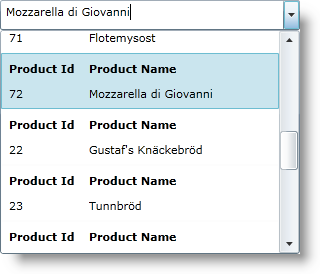<ig:XamComboEditor
ItemsSource="{Binding Source={StaticResource DataUtil}, Path=Products}"
DisplayMemberPath="ProductName"
EmptyText="Choose Product ..."
Height="30" Width="300">
<ig:XamComboEditor.ItemTemplate>
<DataTemplate>
<Grid ToolTipService.ToolTip="Product Info">
<Grid.ColumnDefinitions>
<ColumnDefinition Width="80" />
<ColumnDefinition Width="180" />
</Grid.ColumnDefinitions>
<Grid.RowDefinitions>
<RowDefinition Height="25" />
<RowDefinition Height="25" />
</Grid.RowDefinitions>
<TextBlock Text="Product Id" Margin="5"
Grid.Column="0" Grid.Row="0" FontWeight="Bold" />
<TextBlock Text="Product Name" Margin="5"
Grid.Column="1" Grid.Row="0" FontWeight="Bold" />
<TextBlock Text="{Binding Path=ProductID}"
Margin="5" Grid.Column="0" Grid.Row="1" />
<TextBlock Text="{Binding Path=ProductName}"
Margin="5" Grid.Column="1" Grid.Row="1" />
</Grid>
</DataTemplate>
</ig:XamComboEditor.ItemTemplate>
</ig:XamComboEditor>