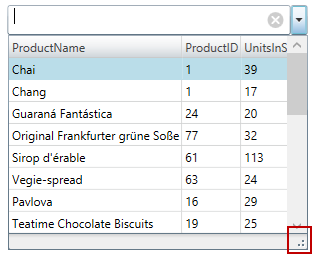
This topic explains how to configure the layout and behavior of the xamMultiColumnComboEditor™ Drop-Down.
The following topic is a prerequisite to understanding this topic:
This topic contains the following sections:
The following table briefly explains the configurable aspects of the xamMultiColumnComboEditor Drop-Down and maps them to the properties that configure them. Further details for some of the aspects are available after the table.
The xamMultiColumnComboEditor Drop-Down is resizable in order to view all the items information using a resize handle.
The xamMultiColumnComboEditor Drop-Down resizing feature is enabled by default.
The following table maps the desired configuration to the property settings that manage it.
The screenshot below demonstrates how the xamMultiColumnComboEditor looks as a result of the following settings:
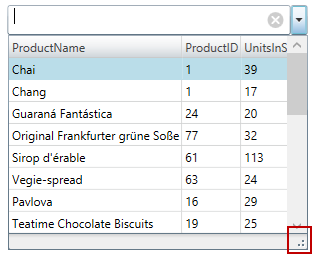
Following is the code that implements this example.
In XAML:
<ig:XamMultiColumnComboEditor x:Name="ComboEditorProducts"
Height="30" Width="300"
ItemsSource="{Binding Path=Products}"
AutoGenerateColumns="False"
DisplayMemberPath="ProductName"
AllowDropDownResizing="True">
<ig:XamMultiColumnComboEditor.Columns>
<ig:TextComboColumn Key="ProductName"/>
<ig:TextComboColumn Key="ProductID"/>
<ig:TextComboColumn Key="UnitsInStock"/>
</ig:XamMultiColumnComboEditor.Columns>
</ig:XamMultiColumnComboEditor>Specify the minimum Drop-Down width using the xamMultiColumnComboEditor MinDropDownWidth property.
The property’s default value is double.NaN.
If the MinDropDownWidth property’s value is not set, the minimum width of the Drop-Down is limited to the width of the xamMultiColumnComboEditor control text input field.
If the MinDropDownWidth value is greater than the MaxDropDownWidth value, the Drop-Down is no longer resizable horizontally and its width is fixed to the MinDropDownWidth value.
The following table maps the desired configuration to the property settings that manage it.
The screenshot below demonstrates how the xamMultiColumnComboEditor Drop-Down behaves as a result of the following settings:

Specify the maximum Drop-Down width using the xamMultiColumnComboEditor MaxDropDownWidth property.
The property’s default value is double.PositiveInfinity.
The following table maps the desired configuration to the property settings that manage it.
The screenshot below demonstrates how the xamMultiColumnComboEditor Drop-Down behaves as a result of the following settings:
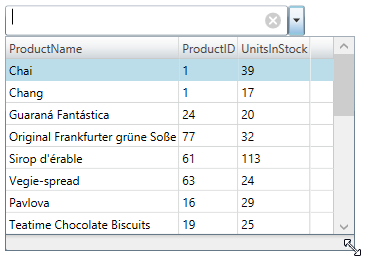
Specify the minimum Drop-Down height using the xamMultiColumnComboEditor MinDropDownHeight property.
The property’s default value is 0.0.
If the MinDropDownHeight value is not set, the minimum height of the Drop-Down is limited to 40px.
If the MinDropDownHeight value is greater than the MaxDropDownHeight value, the Drop-Down is no longer resizable vertically and its height is fixed to the MinDropDownHeight value.
The following table maps the desired configuration to the property settings that manage it.
The screenshot below demonstrates how the xamMultiColumnComboEditor Drop-Down behaves as a result of the following settings:
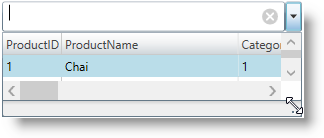
Specify the maximum Drop-Down height using the xamMultiColumnComboEditor MaxDropDownHeight property.
Failure to set this property results in the available space above and below the control being estimated. The Drop-Down list is restricted within the available height of the application.
The following table maps the desired configuration to the property settings that manage it.
The screenshot below demonstrates how the xamMultiColumnComboEditor Drop-Down behaves as a result of the following settings:
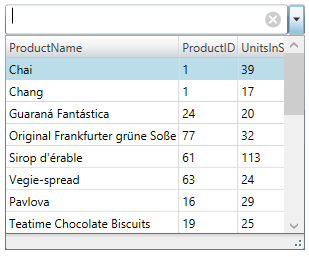
The following table lists the events related to the user operations with the xamMultiColumnComboEditor Drop-Down.
The following topics provide additional information related to this topic.