Authentication Project Template
There are multiple versions of a project (called project templates) to choose from when using either the new command with Ignite UI CLI, with Ignite UI for Angular Schematics or the Step by step mode using Ignite UI CLI or Ignite UI for Angular Schematics.
When creating Ignite UI for Angular project with Angular Schematics or Ignite UI CLI you can select a template with an basic implementation of a client-side authentication module that require as little additional setup as possible to jump-start apps with user management.
Create Authentication Project
You can select an authentication project either when going through the Step by step experience after selection 'Ignite UI for Angular' project type:
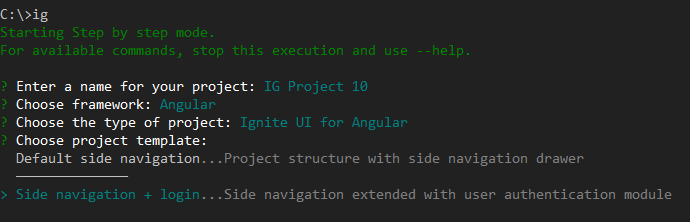
Or through the new command:
ig new "Auth Project" --framework=angular --type=igx-ts --template=side-nav-auth
If you are using the Schematics collection run:
ng new "Auth Project" --collection="@igniteui/angular-schematics" --template=side-nav-auth
Description
This template builds upon the Side Navigation default and adds a profile page and a login section to the app's nav bar that will display a login button or an avatar of the logged in user:
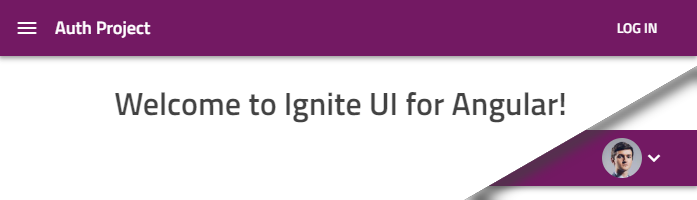
The login bar also integrates dialogs to sign in or up:
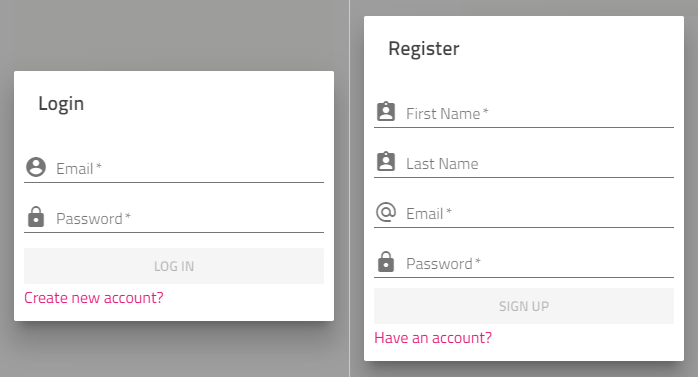
The project also supports various external authentication providers.
In code
Everything related to user management is under the src/app/authentication folder. Notable exports include:
AuthenticationModuleinauthentication.module.tsexports all components and services to the main app module.auth.guard.tsexports anAuthGuardyou can apply to routesauthentication-routing.module.tssets up login-related routesUserServiceinservices/user.service.tskeeps the current user stateAuthenticationServiceinservices/authentication.service.tsis used to communicate with the backend APIExternalAuthServiceinservices/external-auth.service.tshandles providers for third-party logins
Required configuration
The project is setup for a single page app with REST API services, so the AuthenticationService is used to send requests to the following URLs:
/login- login with username and password/register- register with user details/extlogin- passes along user info from external source
All endpoints are expected to return an JSON Wen Token(JWT) or an error state with message.
Note: For demonstration purposes the project has a
services/fake-backend.service.tsthat intercepts requests . TheBackendProviderinauthentication.module.tsshould not be used in production. Both the provider and the file should be removed when development starts.
As with any authentication model, using JWT-s requires security considerations. Particularly, the tokens received from the REST API are stored on the client. For seamless app reloads during development, the user data is stored in the browser local storage, which is potentially vulnerable to XSS attacks.
Note: Disable the local storage before production. Consider keeping tokens in memory only if the app requirements allow or take alternative route to protect them. Using cookies (consider CSRF protection) is an alternative, also splitting the token signature or an additional 'fingerprint' in a hardened cookie.
As usual, always evaluate security aspects and adjust accordingly, the project structure provided is merely a starting point.
Add a third-party (social) provider
Your project's main module src/app/app.module.ts should be generated with the external authentication service injected and commented out initialization similar to:
// in app.module.ts
export class AppModule {
constructor(private externalAuthService: ExternalAuthService) {
// this.externalAuthService.addGoogle('<CLIENT_ID>');
// this.externalAuthService.addMicrosoft('<CLIENT_ID>');
// this.externalAuthService.addFacebook('<CLIENT_ID>');
}
}
To enable user login with a specific third-party provider all that is required is to un-comment the specific line and replace the `` with your app's client ID. If you need to obtain one, for example for Google Account sign in, follow the provider-specific guide at:
Keep in mind, redirect URLs and allowed domain origins should be configured per provider to match the project. When creating the Google OAuth 2.0 client ID for development you can provide http://localhost:4200/redirect-google as the redirect URI. See redirect URLs for details.
Once you have your ID (for example 123456789.apps.googleusercontent.com) you can enable the Google provider for the project like so:
// in app.module.ts
export class AppModule {
constructor(private externalAuthService: ExternalAuthService) {
this.externalAuthService.addGoogle('123456789.apps.googleusercontent.com');
// this.externalAuthService.addMicrosoft('<CLIENT_ID>');
// this.externalAuthService.addFacebook('<CLIENT_ID>');
}
}
This will automatically enable the respective button in the login dialog:
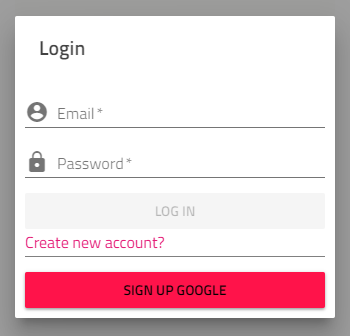
You can do the same with Microsoft following this guide:
https://docs.microsoft.com/en-us/azure/active-directory/develop/quickstart-v2-register-an-app
And for Facebook:
https://developers.facebook.com/docs/apps/#register
As you enable providers, all buttons will become active:
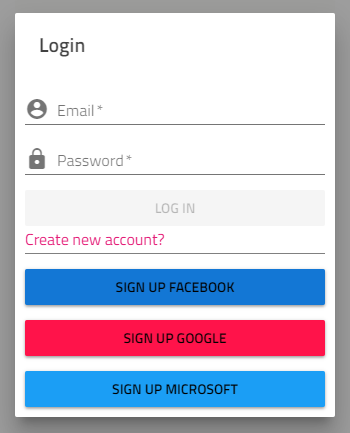
Provider details
Here are the default providers the project template comes with:
| Provider | Uses | Redirect URL |
|---|---|---|
| OpenID Connect* | <app root>/redirect-google |
|
| Microsoft | OpenID Connect* | <app root>/redirect-microsoft |
| Facebook Connect** | <app root>/redirect-facebook |
Where the app is hosted will determine the root URL, for example by default on the first app run that will be http://localhost:4200.
* OpenID Connect functionality implemented using https://github.com/damienbod/angular-auth-oidc-client
** Facebook Connect functionality implemented using Facebook JS SDK